-
Insert IR blaster into headphone jack.

"Oops, Apple removed headphone jack since iPhone 7" - You can still use IR blaster with a lightning to headphone jack adapter, but it is time to look for a wireless IR blaster. FzRemote is designed to work with iPhone, it is both a universal remote control and a wireless IR blaster, check out more details... -
Goto Info Tab, make sure there is a green tick besides "IR accessory connected", click "Maximize Headphone Volume"
Important Notice some IR blaster require twist to certain angle to make it work, what a stupid design, nobody expect to read user manual for such a simple gadget, to make it worse, in certain angle IR blaster have very weak connection, iPhone can detect headphone pluged in, but the IR signal is too weak to control any device, for these kind of IR blaster the only way to make sure a good connection is through visible red light, you can have a look at this youtube video to see how visible red light looks like.
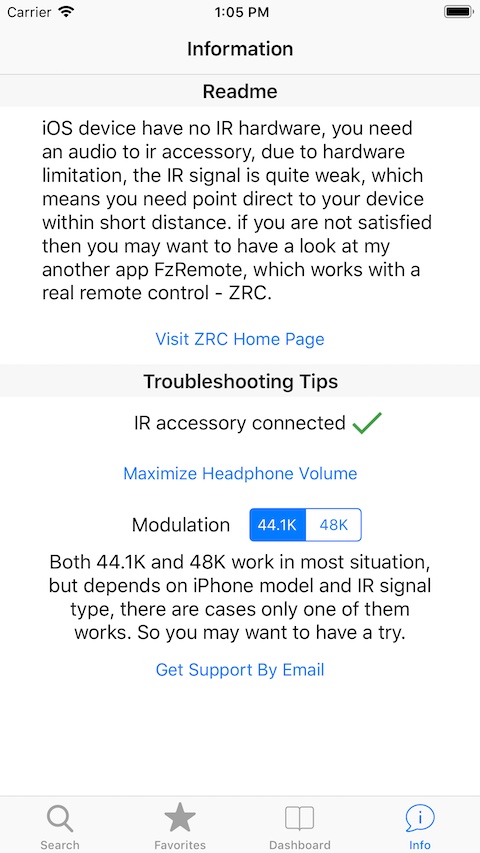
-
Goto Search Tab, select device type and brand name, click "Find My Remote".
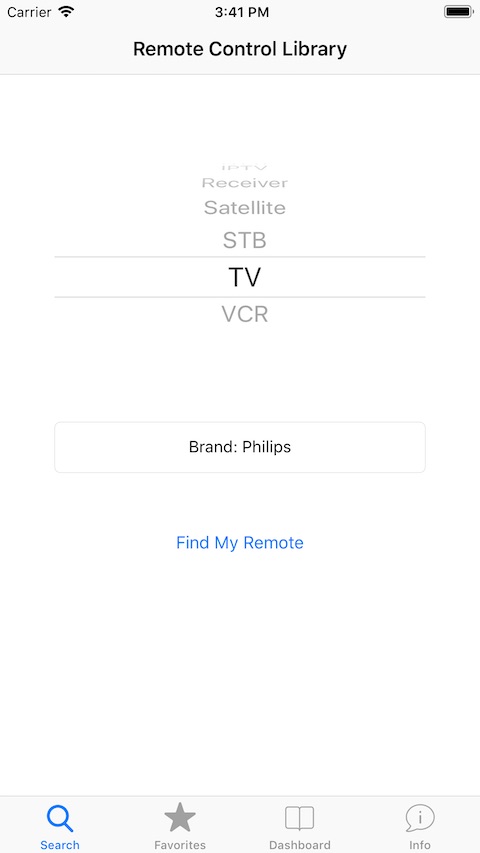
-
Point IR blaster to your device, click power button one by one until your device response, then click the i button.
If first few remote doesn't work, Click fast forward button on the right top corner for auto search.
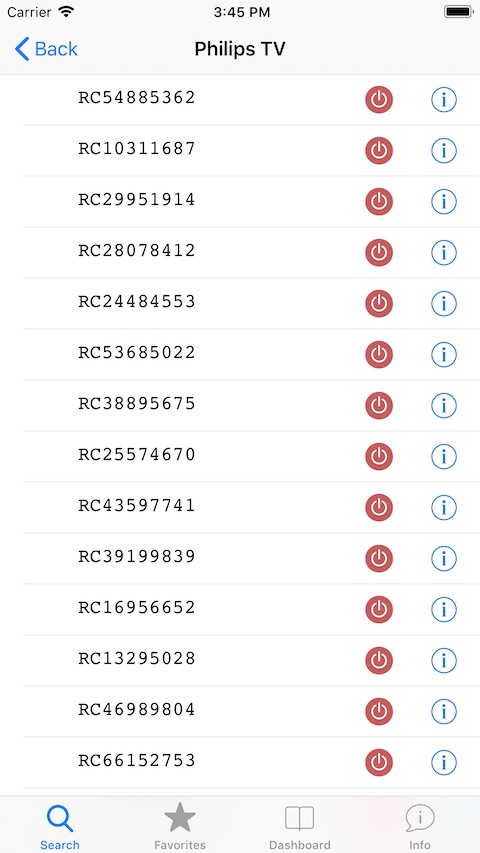
-
Click each function to find out whether it works for your device, click star button to mark it as favorite function.
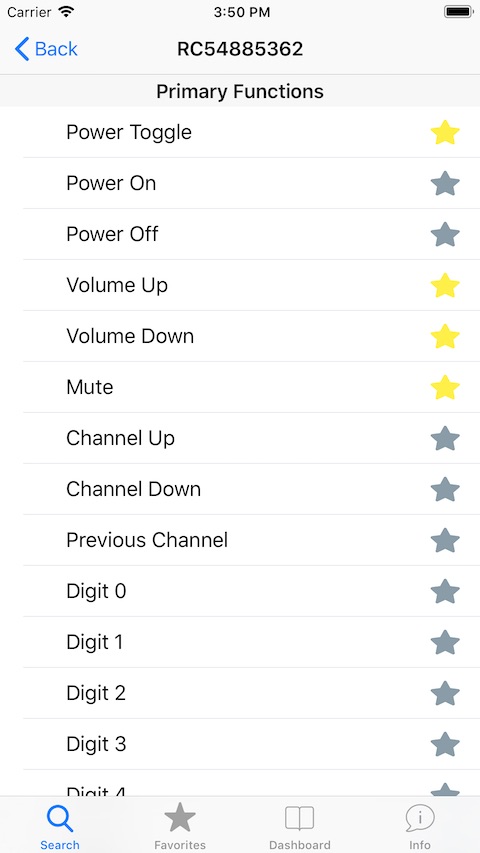
-
Goto Favorite Tab, now you can control your device by click favorite function.
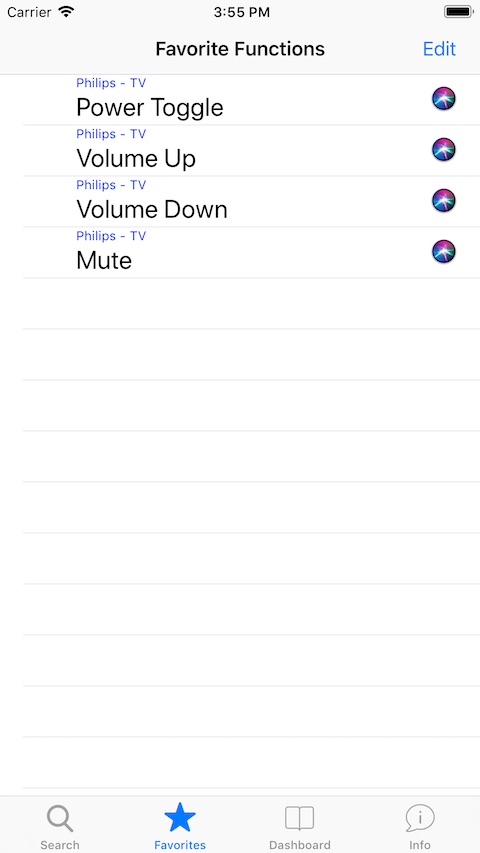
-
Goto Dashboard Tab, configure virtual remote and activity.